Summary:
Today we are going to talk about creating custom brushes. The easiest way to create a custom brush is from an image. Once created, it will always be in your brush presets. We will show you how to use this custom brush and how and even how to delete a brush. Along the way we will even train you on the basics of the Lasso tool and we will get your feet wet with Layers. Have fun and enjoy this tutorial about custom brushes.
Currently we are using Windows XP and the Photoshop CS4 Extended version.
Knowledge You Need to Know:
If you are unfamiliar with certain areas that are not covered in this tutorial, feel free to visit us at: http:/www.Photoshopeducation.blogspot.com. We have many different types of tutorials that can be downloaded (Video, PDF) or viewed online that will train you for free! Once you have the knowledge, feel free to come back and go through this tutorial again.
Preparing The Canvas:
Create a new canvas of 800 X 800 (pixels) and set the background to White. Once created, change your foreground color to anything you would like.
Creating A Custom Brush Using Text:
In the previous tutorial we talked about the horizontal and vertical type tool. Even though you can use any image, we will begin by making a custom brush out of text. Type your text with the Horizontal Type Tool (A). We felt it was a good time to also show you the “Layers” palette. This palette can be displayed anywhere on the screen, but it usually is located to the right hand side. **We will be creating a tutorial soon to discuss all the functionality of the “Layers” palette. Make sure you have the “Layers” palette open (see tutorial on palettes for more information). Double Left click on the “Layers” tab to display the 2 layers. Once you have committed your text, you will notice a “T” in the “Layers” palette (B). This tells you that the text can still be edited.
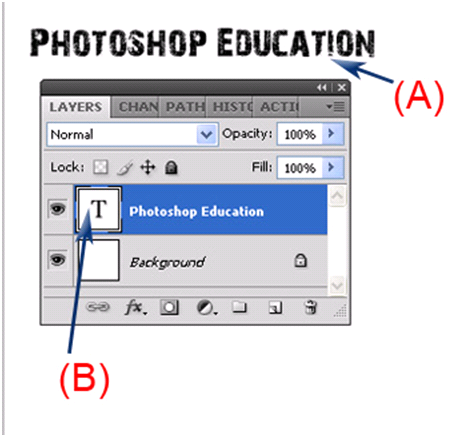
Now we want you to move your mouse over to the letter “T” in the “Layers” palette. Next hold down the CTRL key and Left click the letter “T” (A). You will see that Photoshop automatically selects your text (B) (you will see what people call marching ants around the characters).
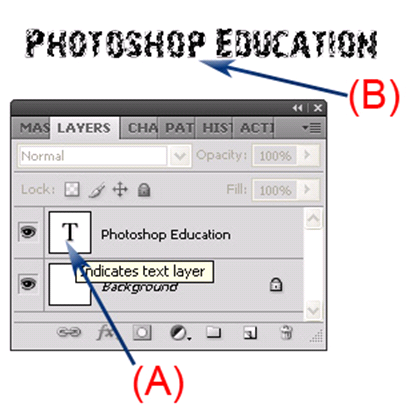
Left click the “Edit” menu and Left click the “Define Brush Preset…” command.
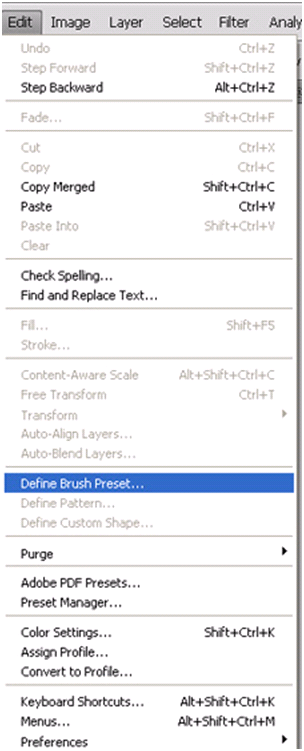
Now it is time to assign this brush a name, so Left click in the “Name:” text box and type a name for this brush. When you are finished, Left click the “OK” button. If you are not happy with the brush, you can always Left click the “Cancel” button. **Now create a new 800X800 (white background) document and proceed with the tutorial.

Using The Custom Brush:
Now select the “Brush” tool and select the Brush tool options. Scroll to the bottom of the presets and you will now find your custom brush. Change the diameter if you would like and double Left click the custom brush to use. Photoshop Tip - If you hover over the custom brush, it will give you the name of the brush (see example below where it shows Photoshop Te..).
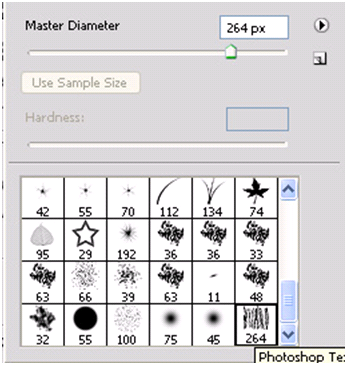
Now Left click on the new canvas (remember you should have created a new 800 X 800 with a white background). When Left clicking on the canvas, you can drag, change the color, etc. On the example below I changed the shade of black and single Left clicked around.

Deleting The Custom Brush:
Sometimes, you realize that you no longer need the custom brush. One way to delete a brush is to go back to the Type Tool options and Right click on the custom brush that you would like to delete (A). Now you will see sub-menu displayed and Left click on the “Delete Brush” (B) option.

Now you will see a “Delete the brush?” dialog box displayed. Left click the “OK” button.
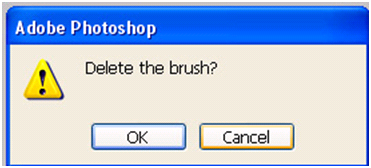
Creating Brushes From An Image:
You are not limited to creating brushes from only text and you can create custom brushes from images. In a later tutorial we will talk about all of the selection tools that Photoshop has to offer. Today, we are just going to show you the true basics of the “Lasso Tool”. Before you proceed with the tutorial, scroll down to the bottom of the blog post and Left click on “Click the Picture To Download Supporting Files” to download this image. Now open this image. You will notice it is a picture of a sky. On a 2 column toolbar the second tool down from the top on the left hand side is some of the selection tools. Right click on this toolbox to display the sub-menu and Left click the “Lasso” tool.

Now move your mouse to the smaller cloud towards the left hand side and while you are holding down the Left mouse button, drag your mouse in a circle. When you get back to the starting point, release your Left mouse button. You should see the “Marching Ants” displayed.

Now that you have selected a portion of that image, Left click on the “Edit” menu and Left click “Define Brush Preset…”. Name your brush (refer to the section on how to create a custom text brush) and press “OK” to continue.

Create a new 800 X 800 pixel with a White background. Follow the instructions on how to use your custom brush (see the above section called “Using The Custom Brush” ). Here is the example we did with this custom brush. Remember you can change the color or even change the size of the brush, etc.. If you look at the brush you can see the clouds.
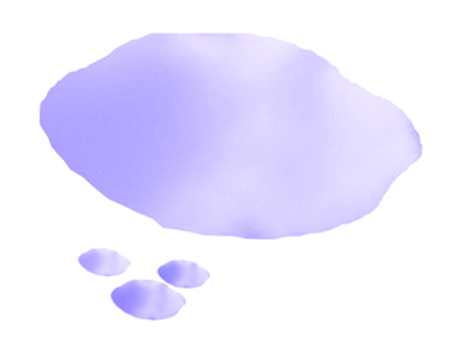
Loading Custom Brush Sets:
You are not limited to only creating your own custom brushes and you can even download sets of custom brushes from the Internet. If you do a web search for “Photoshop Custom Brushes” you will find many sites that you can download custom brushes. Once you have downloaded the file, follow the instructions on how install the custom brushes. Most of the time you will be copying a file that ends with .ABR and placing it in the “Brushes” sub-folder of Photoshop. Once you have it in the folder, you can follow these instructions on how to add brush sets.
Open the brush options box and to the right of the diameter number you will see a right arrow. Left click this right arrow (A). You will see a sub-menu displayed and now move your mouse to the “Load Brushes…” command and Left click (B). Photoshop Tip – If you can’t figure out how to get your standard brushes back to its default brushes, use the “Reset Brushes…” in this sub-menu.
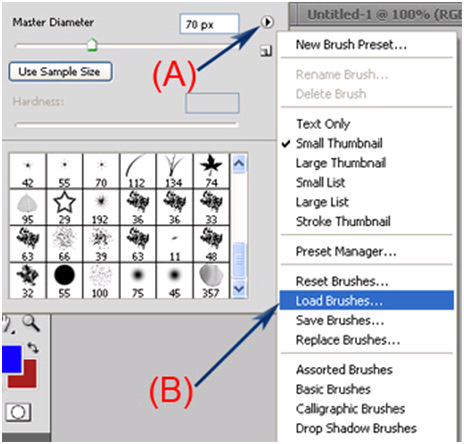
Now you will see a dialog box open. You should see your downloaded file that you copied to the “Brushes” folder. Double Left click the file to use that custom brush set. You will notice that Photoshop appends the brush sets to the bottom of the current set.

That concludes this tutorial on custom brushes. As you can see we did not discuss how to create your own sets of brushes or even how to use the “Preset Manager”. We just wanted to get your feet wet with custom brushes. Along the way you learned how to select text in the Layers palette, plus how to use the basics of the Lasso tool. Please take a minute and answer the 10 question quiz.
Quiz
1). You use the Lasso Tool for what?
A). To change the color of the selection. | |
B). Make a selection, which can be used to create a custom brush. | |
| C). Allows you to free-hand draw circles (very similar to the brush tool). | |
D). Creates a perfect rectangle around an object to allow you to select it. |
2). What is one way to display the brush name?
A). Double Left click the brush and the name is displayed in the top right. | |
B). Turn on “Display Brush Name” in the preferences option. | |
| C). Hover over the brush and the brush name will be displayed. | |
D). Once you select the brush, the name will be displayed in a sub-menu. |
3). When you Left click on the “T” in the Layers palette, what key do you hold down to select only the text?
A). ALT. | |
B). Shift. | |
| C). <F5>. | |
D). CTRL. |
4). What is the default file extension for Brush Sets?
A). .ABR. | |
B). BRU. | |
| C). ABS. | |
D). BSO. |
5). What command do you select to reset your brushes to the defaults?
A). Brush Reset. | |
B). Brush Defaults. | |
| C). Reset Defaults. | |
D). Reset Brushes… |
6). What is one option in the brush options box that you can’t use with a custom brush?
A). Master Diameter. | |
B). Hardness. | |
| C). All normal options are available. | |
D). Diameter by numeric value. |
7). What is one way to delete a brush?
A). Drag the brush to the trash can which is located by the commit button. | |
B). Rename the brush to “Delete”. | |
| C). Move the brush to the “Delete Folder”. | |
D). Right click on brush and Left click “Delete Brush”. |
8). What are the moving dots usually called after you have made a selection.
A). Marching Ants. | |
B). Moving Ants. | |
| C). Dots. | |
D). Selection Ants. |
9). What menu is the “Define Brush Presets...” in?
A). File. | |
B). Brushes. | |
| C). Edit. | |
D). Help. |
10). When you add a custom brush set (ABR files), by default the new brushes will?
A). Be added to the front of the current brush presets. | |
B). Be added to the end of the current brush presets. | |
| C). Replace current brush sets. | |
D). Ask you if you want it in the front or end of the current brush presets. |
Answers: 1). B, 2). C, 3). D, 4). A, 5). D, 6). B, 7). D, 8). A, 9). C, 10). B
Scoring:
0 - 5 = Please review the video tutorial and re-read this document either offline (PDF) or online.
6 – 8 = We would recommend that you print this document off and read it at a later time.
9 – 10 = Congratulations you have passed the quiz. Go ahead and view another tutorial on our site.
We hope you enjoyed this detailed tutorial. Please visit us at: http://www.photoshopeducation.blogspot.com/ to expand you knowledge within Adobe Photoshop.

Click Picture To Download Video File To View Offline
Download Total Video Player, iTinySoft

Click Picture To Download PDF Tutorial
Download Adobe Reader, Adobe Corporation

Click Picture To Download Supporting Files
(Brushes, Textures, Fonts, Images, Actions, .PSD, Etc.)
Download ZipGenius Standard Edition 6.0.3.1150, Dicono di ZipGenius



You have done such an amazing job on this series. I envy your sewing skills and your patience and your diligence. If anyone ever asks me how to sew, I'm sending them to your blog and this series. Congratulations on such an extensive, well thought out and clearly presented set of tutorials
ReplyDeleteclipping path
This comment has been removed by the author.
ReplyDeleteAdobe Photoshop Tutorial
ReplyDeleteCustom Brushes
Getting Dirty
Creating the Brushes
Adjusting the Settings
Save! Save! Save!
Natural Color
Brush Libraries
Variations
Snapshots
Layer Comps
Color Variations
Great job done using photoshop brushes and easy to do this and process showing in this post . thanks
ReplyDeleteClipping Path King | Remove White Background
This comment has been removed by the author.
ReplyDeleteThis comment has been removed by the author.
ReplyDeleteFlipkart is Offering Cashback Offers Flipkart YES Cashback Offer You will get upto 75% Discount
ReplyDeleteFlipkart is Offering Cashback Offers Flipkart Phonepe Cashback Offer You will get upto 75% Discount
Flipkart is Offering Cashback Offers Flipkart Cashback Offer You will get upto 75% Discount
Flipkart is one of the biggest world wide eCommerce Site so here you will getFlipkart bank offersso
Flipkart is one of the biggest world wide eCommerce Site flipkart cashback offersso
Flipkart is one of the biggest world wide eCommerce Site Flipkart hdfc offersso
Get everything about lucky patcher application here
ReplyDeletelucky patcher apk
ReplyDeleteFlipkart is one of the biggest world wide eCommerce Site so here you will getFlipkart big billion day offers
Flipkart is one of the biggest world wide eCommerce Site so here you will getflipkart bank cashback offersso
Flipkart is one of the biggest world wide eCommerce Site so here you will getFlipkart bank offersso
Flipkart is Offering Cashback Offers Flipkart Today Offers You will get upto 75% Discount
Flipkart is Offering Cashback Offers Flipkart offers today You will get upto 75% Discount
Flipkart is Offering Cashback Offers Flipkart Today saree offers You will get upto 75% Discount
ReplyDeleteFlipkart is one of the biggest world wide eCommerce Site so here you will getFlipkart big billion day offers
Flipkart is one of the biggest world wide eCommerce Site so here you will getflipkart bank cashback offersso
Flipkart is one of the biggest world wide eCommerce Site so here you will getFlipkart bank offersso
Flipkart is Offering Cashback Offers Flipkart Today Offers You will get upto 75% Discount
Flipkart is Offering Cashback Offers Flipkart offers today You will get upto 75% Discount
Flipkart is Offering Cashback Offers Flipkart Today saree offers You will get upto 75% Discount
ReplyDeleteFlipkart is one of the biggest world wide eCommerce Site so here you will getFlipkart big billion day offers
Flipkart is one of the biggest world wide eCommerce Site so here you will getflipkart bank cashback offersso
Flipkart is one of the biggest world wide eCommerce Site so here you will getFlipkart bank offersso
Flipkart is Offering Cashback Offers Flipkart Today Offers You will get upto 75% Discount
Flipkart is Offering Cashback Offers Flipkart offers today You will get upto 75% Discount
Flipkart is Offering Cashback Offers Flipkart Today saree offers You will get upto 75% Discount
Very interesting info !Perfect just what I was looking for! Keep posting more tutorial for us. Thanks
ReplyDeleteclipping path
clipping path service
I have read your article, it is very informative and helpful for me.I admire the valuable information you offer in your articles. Thanks for posting it.
ReplyDeleteflipkart is Offering Cashback Offers Flipkart hdfc cashback offers You will get upto 75% Discount
Flipkart is Offering Cashback Offers Flipkart SBI Cashback Offer You will get upto 75% Discount
Flipkart is Offering Cashback Offers Flipkart AXIS Cashback Offer You will get upto 75% Discount
Flipkart is Offering Cashback Offers Flipkart YES Cashback Offer You will get upto 75% Discount
Flipkart is one of the biggest world wide eCommerce Site so here you will getFlipkart big billion day offers
Flipkart is one of the biggest world wide eCommerce Site so here you will getflipkart bank cashback offersso
Flipkart cashback offers on mobiles,
Flipkart cashback offers,
Flipkart cashback coupons,
Flipkart upcoming offers on mobiles,
Flipkart HDFC cashback offers,
Flipkart SBI cashback offers,
Flipkart AXIS cashback offers,
Flipkart Citibank cashback offers,
Flipkart cashback on mobiles,
Flipkart cashback offers today,
Flipkart big billion day cashback offers,
Flipkart big billion days cashback offers,
big billion day cashback offers,
Flipkart big billion days offers,
flipkart cashback on mobiles,
flipkart citibank offer,
sbi credit card offers on flipkart today,
flipkart upcoming offers on mobiles,
hdfc credit card offers on flipkart,
flipkart upcoming big billion day,
flipkart upcoming sale,
sbi credit card offers on mobiles,
flipkart offers today,
flipkart offers on mobiles,
flipkart offers today mobile phones,
flipkart cashback offers,
flipkart cashback coupons,
flipkart sale today offer,
flipkart cashback offers today,
cashback offers,
flipkart cashback offer today
Magnificent outlines, every one of them appears to incite considered either what you saw or what you need me to see. Also, thank you for the article. Well said and propelling and instructional. clipping path house
ReplyDeleteThe School of Distance Education and Learning is affiliated under Jaipur National University, Rajasthan, and was established in the year 2008-2009. Being gloriously approved by DEC and accorded by the Joint Committee of AICTE-UGC-DEC in September 2009, the School of Distance Education and Learning started its spectacular journey in providing state-of-the-art educational programs at both under-graduate and post-graduate levels that are under the moderation of Jaipur National University.
ReplyDeletejnu jaipur distance courses
jnu jaipur distance education admit card
jnu jaipur distance education exam date
jnu jaipur distance education student corner
jnu jaipur distance education time table
Being a member of the Association of Indian Universities (AIU), the programs are recognized by WES. Students may verify the same from the WES platform for Canadian Immigration. NMIMS Distance Education program serves its students with highly innovative and revolutionary technology and offers every digital solution to enable faster and most tactful learning process to its students.
nmims global access school for continuing education
narsee monjee distance
nmims distance mba fees
narsee monjee distance learning
nmims distance learning mba
India is a land that has observed constant and exhaustive changes in the educational pattern across all examination boards. The multitude of changes has always been aimed towards the rapid growth and development of students so that they can nurture and thrive into highly established professionals in the industry.
dy patil distance education pune
dy patil university pune distance learning
dy patil institute of distance learning
dy patil distance learning mumbai
dr dy patil institute of distance learning
Thanks for your very nice post.
ReplyDeletePhoto Retouching Services
Great job done using Photoshop. It's very nice post
ReplyDeletePhoto Retouching Services
Marvelous post!!! Your blog is really outstanding. Thanks a lot for sharing such a wonderful post.
ReplyDeleteClipping Path Fix | Image Background Removal Service | Image Masking Service | Image Manipulation Service | Photo Retouching Service | Shadow Creation Service | Color Correction Service | Clipping Path Service
Really wonderful article. I appreciate your post. Thanks Clipping Path
ReplyDelete