We will soon be showing you what a layer mask is, but before we get to that we want to show you the Eraser tools. Eraser tools allow you remove portions of the image such as an eraser on a pencil. The reasons why we are showing you this first is the eraser tools are permanent changes were masks are temporary removals. In this tutorial we will be discussing the eraser tool, background eraser tool, magic eraser tool. We left one of the most dangerous tools in Photoshop at the end of the tutorial (Magic Eraser Tool). Along the way you will learn tips and tricks on how to use these eraser tools more efficiently.
Currently we are using Windows Vista Home Premium 64 Bit and the Photoshop CS4 Extended 64 Bit version.
Knowledge You Need to Know:
If you are unfamiliar with certain areas that are not covered in this tutorial, feel free check out other tutorials on our website. We have many different types of tutorials that can be downloaded (Video, PDF) or viewed online that will train you for free! Once you have the knowledge, feel free to come back and go through this tutorial again.
Preparing For This Tutorial:
You will be using the Sky image which we have used in past tutorials. If you do not have this image, please scroll down to the “Click Picture To Download Supporting Files” and download the image. Please open the image DSC03562 in the Photoshop Program.
Preparing To Erase:
Make sure your background color is something that will stand out, such as a red. Create a new document 3072X2304 and make sure you change the “Background Contents” in the new to document to “Background Color”. Now open the sky image (if you do not have this image, scroll to the bottom of the post and Left click “Download Supporting Files”). First Left click the background layer in the sky image and duplicate the layer with CTRL-“J”. Then hide the background layer. Use the technique to copy a layer from one image file to another image file (see More Layers tutorial). Copy the red image layer to the sky image. Make sure the sky image is the top layer. Your layer palette should look similar to the image below.

Eraser Tool:
Left click the active sky layer (on the example above it is called “Background Copy”). Think of the Eraser tool as an eraser on a pencil. Remember with a pencil as you erase there is no way to un-erase. At least in Photoshop we have the undo command (CTRL-“Z”).
To use the Eraser Tool, Right click the tool in the toolbox that looks like an eraser. On a 2 column toolbox it will be located in the center on the left hand side. Now Left click the “Eraser Tool” command. Photoshop Tip – You can jump to the last used eraser by using the keyboard shortcut of “E”.
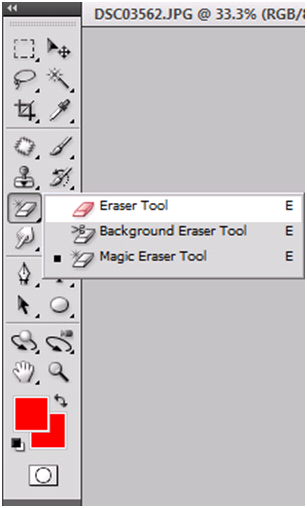
Once you click on the Eraser Tool you will notice an options bar displayed. We have covered most of these options in the Colors And Painting Tools tutorial, but we wanted to show you the “Flow” option. Think of the “Flow” value as if you were using an actual eraser. The harder you push down on the eraser, the more you will remove. If you Left click the “Flow” percentage box you can change the value.

Drag you mouse over to the sky image and either single Left click an area or hold down the Left mouse button and drag. When you are done, release the Left mouse button. On the example below as we erased the sky it began to show the red layer that is below the sky image. Photoshop Tip – Please refer to the Colors And Painting Tools options on how to quickly change the size or to get more information about brushes. If you make an error, the easiest way is to use the Undo keyboard shortcut of CTRL-“Z”.
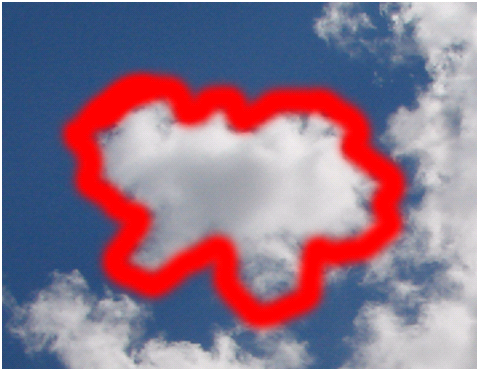
Background Eraser Tool:
The next tool we would like to explain is the “Background Eraser Tool”. Right click on the toolbox image and Left click “Background Eraser Tool” in the sub-menu. This tool is very similar to the eraser tool, except that when you are using it, it samples the color in the center of brush (you will notice a + in the middle of the brush and that is the location it samples). It tries to delete that color and will usually soften the edges.
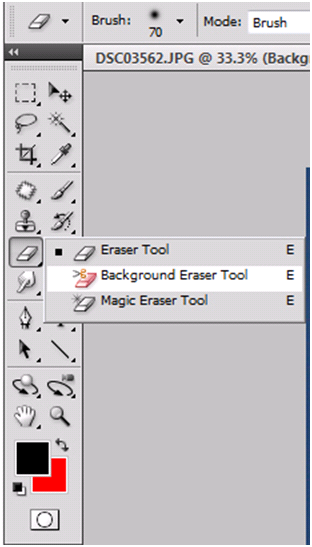
You will notice once you select the Background Eraser Tool, you will see a slew of new options in the options bar.
| A). Left click this option to continuously sample the color as you move you hold down the Left mouse button to erase. | |
| B). Left click this option to sample the color once, meaning that if you hold down the Left mouse button and drag the background eraser, it will only use the first color sample. | |
| C). Left click this option if you want to sample background color in the toolbox. This is a nice feature, because if you only want to remove or blend a specific color range, then use the eyedropper and sample that color and then use “X” to swap the foreground to background. When this option is used, if it cannot find the color, it will begin blending the red layer with the sky photo. If it finds an exact match it will completely erase the color. | |
| D). This drop down box (Limits:) tells Photoshop how far beyond to sample the color. A useful option is to use “Find Edges” which try to locate the edges of the object. | |
| E). The “Tolerance” option tells Photoshop the color range to erase for similar colors. Left click this box to change the value. |
On this example, make sure that it is set to continuously sample the color (A) and that the Limits is set to “Contiguous” and the Tolerance is set to 100%.

To use the “Background Eraser Tool”, either single Left click an area or hold down the Left mouse button and drag the mouse. Release the Left mouse button when you are complete. You will notice the “Background Eraser Tool” is similar to the Eraser tool, but you will notice it did not perfectly erase everything because remember the “Background Eraser Tool” is sampling the colors.
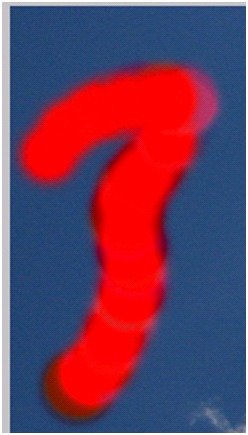
Magic Eraser Tool:
The “Magic Eraser Tool” is one of the most dangerous tools in the Photoshop program. Why is it so dangerous? In the past we have trained on the Magic Wand Tool (see tutorial Magical Colors And Selections). With the Magic Wand tool it selects portions of the image based off the color and you can set the tolerance. Think of the “Magic Eraser Tool” as using the functionality of the “Magic Wand”, but erasing the pixels. If you set the tolerance to high, you can erase way too much of your image. That is why it is a dangerous tool.
Right click the eraser in the toolbox and Left click the “Magic Eraser Tool” command.

The options are the same as the “Magic Wand Tool”. Please refer to the Magical Colors And Selections tutorial for more information. On the example below is what it looks like if you use a 32 tolerance and select a blue color of the sky.

Preparing You For Masking:
We are not a big fan of the eraser tools, because unless you are removing 1 pixel, it can become dangerous or very time consuming to undo (CTRL-“Z”) your errors. We will be explaining Photoshop Masks shortly. You will find once you learn how to Mask an image, you will never go back to the eraser tool (well unless you just want to remove 1 pixel). Most users will fall in love with the eraser tools and we wanted to show you the difference between the eraser tools and masking. Now you know the eraser tools and soon you will know how to Mask an image.
Conclusion:
Well now you can check off from your list that you understand the “Eraser Tools”. You have just learned how to use the Eraser Tool, Background Eraser Tool and the Magic Eraser tool. One of the nice features of the Background Eraser Tool is to set the “Limits:” option to “Find Edges”. This feature actually does a fairly good job at finding the edges and erasing the pixels.
1). Out of all of the 3 eraser tools, what tool did we say is considered the most dangerous eraser tool?
| A). Eraser Tool. | |
| B). Background Eraser Tool. | |
| C). Magic Eraser Tool. | |
| D). None of the eraser tools can be dangerous. |
2). What keyboard shortcut would you use to jump to the last active eraser tool?
| A). CTRL-“E”. | |
| B). “E”. | |
| C). ALT-“E”. | |
| D). “Shift”-CTRL-“E”. |
3). What is the big difference between the Background Eraser Tool and the Eraser Tool?
| A). The Eraser Tool allows you to switch between foreground/background removal by using the “Background/Foreground” colors. | |
| B). The Eraser Tool will erase based off of the color sampling. | |
| C). The Background Eraser Tool allows you to hide the pixels instead of permanently removing the pixels. | |
| D). The Background Eraser Tool will erase based off of the color sampling. |
4). The Tolerance option in the Background Eraser Tool does what?
| A). Tells Photoshop how far beyond to sample the color. | |
| B). Used to identify the shades of the colors. | |
| C). This tells Photoshop the color range to erase for similar colors. | |
| D). When erasing, this tells Photoshop how much pressure to use on the eraser. |
5). You make an error and you quickly use this keyboard shortcut to undo?
| A). CTRL-“Z”. | |
| B). CTRL-“U”. | |
| C). ALT-“Z”. | |
| D). “U”. |
6). How do you use the Eraser Tool?
| A). Hold the Left mouse button down over the image and drag. | |
| B). Use the Right mouse button and drag. | |
| C). Single Left click over the image. | |
| D). A) & C). |
7). In the Background Eraser Tool, what option do you set to “Find Edges”?
| A). Edges. | |
| B). Limit. | |
| C). Brush Size. | |
| D). Opacity. |
8). In this tutorial as we erased, it showed red, why did it show red?
| A). The layer below the sky picture was covered with red. | |
| B). We set the color identifier to red instead of white. | |
| C). In all of the erase tools, you set what color you want to erase with. | |
| D). Red is the default color to show that an area (more than 1 pixel) is erased. |
9). Why is the Magic Eraser Tool so dangerous?
| A). It removes all pixels from the layer. | |
| B). It causes everything on all layers to blend together. | |
| C). If the tolerance is set to high it will permanently erase to much information. | |
| D). It does a poor job at finding the edges (not the colors) of the selection. |
10). What is one eraser tool that is NOT in the Photoshop CS4 program?
| A). Eraser Tool. | |
| B). Extract Eraser Tool. | |
| C). Background Eraser Tool. | |
| D). Magic Eraser Tool. |
Answers: 1). C, 2). B, 3). D, 4). C, 5). A, 6). D, 7). B, 8). A, 9). C, 10). B
Scoring:
0 - 5 = Please review the video tutorial and re-read this document either offline (PDF) or online.
6 – 8 = We would recommend that you print this document off and read it at a later time.
9 – 10 = Congratulations you have passed the quiz. Go ahead and view another tutorial on our site.
We hope you enjoyed this detailed tutorial. Please visit us at: http://www.Photoshopeducation.blogspot.com to expand your knowledge within Adobe Photoshop.

Click Picture To Download Video File To View Offline
Download Total Video Player, iTinySoft

Click Picture To Download PDF Tutorial
Download Adobe Reader, Adobe Corporation
Click Picture To Download Supporting Files
(Brushes, Textures, Fonts, Images, Actions, .PSD, Etc.)
Download ZipGenius Standard Edition 6.0.3.1150, Dicono di ZipGenius




Really Nice thing. I searching this for a long day. Thanks for share. I have a Plugins to do this that make it so easy to do http://allittips.com/mask-pro-photoshop-plugins/
ReplyDeleteBackground Eraser give you ease to edit photos and remove backgrounds. change any picture background or simply cut paste photos with this Background Editor auto background changer. If you want an easy photo editor to add natural scenes, animals, flowers and Raining scenes then try background changer of photo app. erase backgrounds and add color backgrounds with pic background remover app.
ReplyDeletecut paste background editor for pics is easy to use photo editor where you can cut any part of the picture. you can change your pictures with background eraser automatic. Add Natural Places, Beautiful world-famous Pictures to your photos in background editor for photos.
In Background Eraser - Cut Paste Photos Editor choose photo for background editing from gallery or take a direct Pic from your camera. Edit your photos like a pro and create amazing photos with photo background changer. Crop selected Photo with image background changer app. Remove Background or any part of image with auto background eraser app. Or use manual eraser to remove any part of picture. Use Undo and Redo functions to Correctly edit your photos with transparent background photo editor app. Save your picture into gallery and share it on social media.
This comment has been removed by the author.
ReplyDeleteThis comment has been removed by the author.
ReplyDeleteIf you want an easy photo editor to add a landscape, white and transparent background. Delete the background and add a colorful background with the Pick Background Removal service. contact. You can also check Professional Masking service part of background removal section.
ReplyDeleteBackground removal service is all more or less picture enhancing carrier suppliers all over the world and inexpensive charges, the paintings is submitted in keeping with the supply time.
ReplyDeleteI Love your article. You cant visit my website : testmy.net
ReplyDeletehttp://www.designercountry.com/
ReplyDeleteAwesome photography! I feel lucky today to see the beauty of photography. It was really great inspirational post
install the background remover app and remove background of pictures.
ReplyDeleteAmazing website for photoshop eraser tool. Thanks for sharing with us.
ReplyDeletePHOTO COLOR CORRECTION
Nice post on Photoshop education! I love your informative post on Photoshop eraser tool. Thank you so much!
ReplyDeleteApartment Rent In Banani
The information you shared is great. I will try using them and see how it goes. Besides, I've been using a very useful AI background remover lately. It's "https://removal.ai". I believe it will also be useful to you.
ReplyDeleteThis is a great photoshop education blog. I wanted to learn what is layer mask. Thanks for showing everything in detail.
ReplyDeleteBuy Verified Neteller Account
I like your photoshop education blog. Thanks for showing us what a layer mask is clearly!
ReplyDeleteYou may be facing an unpleasant experience of 'sending failed' while sending an important message to a friend or emergency information to your team. One of the reasons behind this is the active message blocking option.
When message blocking is active on your Android phone, you can't send or receive any messages. You will not receive an instant message and MMS also.
Now you are thinking that what are the reasons causing the message blocking? How do I turn off message blocking on Android?
There are more than one reasons to cause message blocking on your phone, such as the upkeep of mobile carriers, blocking by your recipient, or disabling message service settings, etc.
As text messaging is a vital way of communication, you can't carry the issue too long. But what to do?
We are here at FixWill to share the ways with you to turn off the blocking now. You can follow our suggestions and methods to turn off message blocking on Android.
Photography has always been a passion of mine, and I've worked in this field since I was a youngster. I enjoy writing blogs on photography tips and tutorials and sharing them on numerous platforms. I've been working in this field for the past five years. Here, I'd want to offer my professional experience, which includes a step-by-step method to help rookie photographers advance in their careers. My most recent pages may be found here.
ReplyDeletePhoto Cut Out Service
Photography Post Production Service
Product Photo Editing Service
I just read this wonderful blog and got impressed. It will be very helpful for beginner graphic designer.
ReplyDeleteclipping path service provider
So much thanks for the sharing. I was looking for that and this is very important for me. Thanks!
ReplyDeleteYou can also visit: Photo Cut Out Service
Best Regards,
Cut Out Image
It's really nice to read and very informative. So much thanks for the sharing. I was looking for that and this is very important for me. Thanks!
ReplyDeleteYou can also visit: Image Cut Out Service
Cool Stuff To Buy is a handpicked list of the top things to buy online right now. We give you products in all categories. Truly cool stuff to buy.
ReplyDeleteVisit: Cool Stuff to Buy
Find all styles of beautiful and elegant wedding dresses at Jana Ann - The Best San Diego Bridal Shop and Custom Wedding Dresses.
ReplyDeleteVisit: San Diego Bridal Shops
Find all styles of beautiful and elegant wedding dresses at Jana Ann - The Best San Diego Bridal Shop and Custom Wedding Dresses.
ReplyDeleteVisit: Bridal Shops San Diego
Find all styles of beautiful and elegant wedding dresses at Jana Ann - The Best San Diego Bridal Shop and Custom Wedding Dresses.
ReplyDeleteVisit: Wedding dresses San Diego
Aluminum Rolling Shutter door systems frameworks are the leading choice in terms of solidness, taken a toll effectiveness and usefulness. They are roll-formed amid our in-house generation handle. For ideal weather resistance, our rolling shutter are coated employing a double-layer thick coating handle. Much appreciated to the shifted plan choices when selecting the surface wrapping up, and the wide extend of shutter and sorts to select from, the INTRUST roller shutter really first class when it comes to arrange.
ReplyDeleteNice Post, Highly Appretiate!
ReplyDeleteCheck: BPM Latino, Intensa Music, Selectmix, Funkymix
It's really nice to read and very informative. So much thanks for the sharing. I was looking for that and this is very important for me. Thanks!
ReplyDeleteYou can also visit: Packshot Retouching Services
There are a lot of people who will ask for your help to remove an unwanted image from their photos. The service is called image masking service and it is a service that can help you to hide anything you want in an image.
ReplyDeleteBuy Smart TV Now click here Best Price Android Smart TV Collection in Bangladesh M.K
ReplyDelete
ReplyDeleteSo much thanks for the sharing. I was looking for that and this is very important for me. Thanks!
You can also visit: photoshop masking service
Once upon a time I disliked photoshop because I did not understand anything. Tutorial of any topics helps me a lot. Now I am working as a graphics design. Photo Cut Out , Clipping Path I Provide. At last I want to say you 'thank you' for your tutorial based post. Keep it up.
ReplyDeleteSo nice tutorials.
ReplyDeleteNeck joint Service
what a great article! Recently I read your post and i jist fell in love with your writting.
ReplyDeleteHey everyone,we have one of the best hard disk cleaner called WinDirStat which will clean your PC.
The eraser tool is the perfect tool for erase mistakes quickly and easily!
ReplyDeleteRead More: image cut out service
ReplyDeleteinformative and important tutorial.Thank you so much for it from Fully Furnished apartment for short/long term rent at gulshan
It's really nice article. Thanks for sharing.
ReplyDeletecar photo editing
jewelry retouching
This tutorial is incredibly helpful! The detailed explanation of the different eraser tools, especially the distinction between permanent and temporary edits, is invaluable. The step-by-step instructions make it easy to follow along. I can't wait to try out these tips and tricks to improve my Photoshop skills.
ReplyDeleteclipping path service provider company